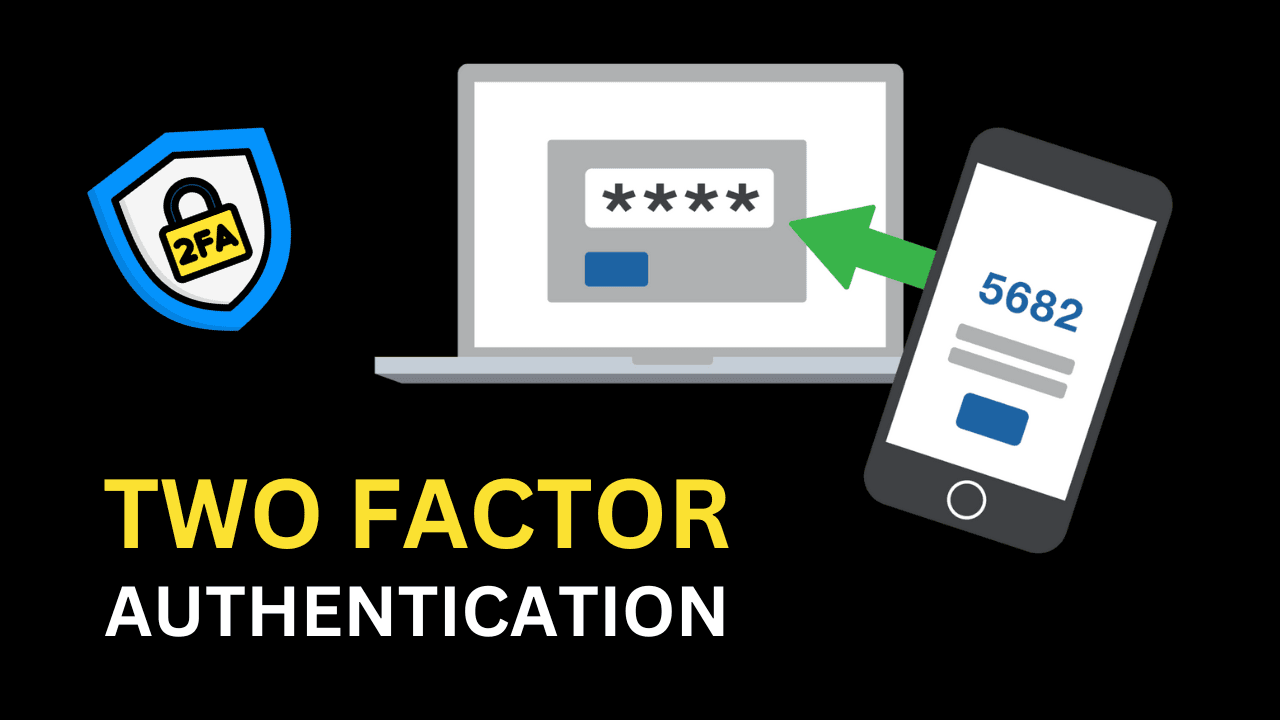In today’s world of increasing cyber threats, relying on just a password to secure your accounts is no longer enough. Two-factor authentication (2FA) is one of the most effective ways to enhance the security of your online accounts. With 2FA, even if someone steals your password, they still can’t access your account without a second form of authentication.
This article will guide you through the process of setting up two-factor authentication for your accounts and explain why it’s essential to protect yourself from hackers and unauthorized access.
What is Two-Factor Authentication (2FA)?
Two-Factor Authentication (2FA) is a security process in which users provide two different authentication factors to verify their identity. These factors typically include:
- Something you know: Your password or PIN.
- Something you have: A secondary device, such as a smartphone, that generates a time-sensitive code or push notification.
By requiring two pieces of information, 2FA adds an additional layer of security, significantly reducing the chances of your account being compromised.
Why You Need Two-Factor Authentication
Why is setting up two-factor authentication so crucial?
- Prevents unauthorized access: Even if hackers get hold of your password, 2FA prevents them from accessing your account without the second factor.
- Protects sensitive information: Accounts like email, banking, and social media often store personal data that needs extra protection.
- Combats phishing attacks: Phishing attacks target passwords, but with 2FA, the stolen password alone is not enough for attackers to succeed.
How to Set Up Two-Factor Authentication (2FA)
Here’s a step-by-step guide on setting up two-factor authentication for your online accounts:
Step 1: Choose Your Authentication Method
There are various 2FA methods available. The most common ones include:
- Authenticator Apps: Apps like Google Authenticator, Authy, or Microsoft Authenticator generate time-sensitive codes on your smartphone. These codes refresh every 30 seconds.
- SMS Codes: You’ll receive a text message with a one-time code when you try to log in.
- Push Notifications: Services like Duo or Google Prompt send push notifications to your phone asking you to approve or deny login attempts.
- Security Keys: Physical hardware devices like YubiKey that connect to your device and authenticate access.
Step 2: Enable 2FA on Your Accounts
Each account will have its own method for enabling 2FA, but the steps are generally similar. Let’s walk through enabling 2FA on popular platforms:
Google (Gmail/Google Account)
- Go to your Google Account settings.
- Select “Security” from the menu.
- Scroll down to 2-Step Verification and click “Get Started.”
- Follow the prompts to set up 2FA using either SMS, Google Authenticator, or security keys.
- Open your Facebook app or go to the website.
- Go to Settings & Privacy, then select Security and Login.
- Under the “Two-Factor Authentication” section, click “Edit.”
- Choose between an authentication app, text message, or security key as your preferred method.
- Go to your profile and tap the menu in the top-right corner.
- Tap Settings > Security > Two-Factor Authentication.
- Select your preferred 2FA method: text message or authentication app.
Other Services (Twitter, Amazon, Microsoft, etc.)
Most services that offer 2FA will have the option in their security or account settings. Look for terms like “Two-Step Verification” or “Two-Factor Authentication”, and follow the instructions.
Step 3: Backup Codes for Emergency Access
When you set up 2FA, most services will offer backup codes. These are important to keep in a safe place because they allow you to log in if you lose access to your 2FA device. Store them in a secure location, such as a password manager.
Tips for Maximizing 2FA Security
To ensure you’re getting the most out of your two-factor authentication setup, here are some additional tips:
- Use an Authenticator App over SMS: While SMS 2FA is better than no 2FA, it’s vulnerable to SIM-swapping attacks. Authenticator apps are more secure because they are tied directly to your device.
- Enable 2FA on critical accounts: Prioritize enabling 2FA on important accounts, such as email, banking, social media, and cloud storage.
- Avoid using the same password for multiple accounts: Even with 2FA, using unique, strong passwords for each account is critical.
- Keep your 2FA device secure: Whether you’re using a phone or a hardware key, make sure your device is locked and secure at all times.
Common Questions About Two-Factor Authentication
What happens if I lose my phone or 2FA device?
Most services offer backup codes or allow you to use a secondary email or phone number for account recovery. Make sure to keep your recovery options updated.
Can 2FA be hacked?
While 2FA isn’t 100% foolproof, it significantly reduces the risk of unauthorized access. It’s far more secure than using a password alone. Some advanced phishing attacks can bypass 2FA, but they’re rare.
Is 2FA available on all accounts?
Not all services offer 2FA, but many do, especially major platforms like Google, Facebook, and banking institutions. Always enable it where available.
Why 2FA is a Must for Your Accounts
Enabling two-factor authentication should be one of the first steps you take to secure your online presence. Without 2FA, you’re leaving your accounts vulnerable to cybercriminals who could easily gain access to your personal information. It’s a simple process that adds a powerful layer of protection, giving you peace of mind knowing that your accounts are safe—even if your password is compromised.
Conclusion: Stay One Step Ahead of Hackers with 2FA
Setting up two-factor authentication is one of the easiest and most effective ways to protect your online accounts. With 2FA, you can significantly reduce the risk of cyber threats and make it harder for attackers to steal your sensitive information. Whether you use an app, SMS, or security key, this extra layer of security ensures that only you have access to your important accounts.
Don’t wait until it’s too late—set up 2FA today and safeguard your online security.